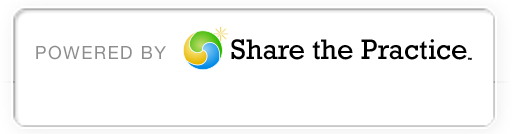Filling Out Your Online Application
Navigating Your Online Application Homepage
Once you have logged in to the online application you will notice three tabs:
- Home: Where you can later search for your saved application and view messages from ABF staff
- Financial Aid: Click this tab to begin your application. Next, click “Create New Financial Aid Application.”
- Referrals: First
Select Financial Aid Record Type
Here’s where you select your program location. Be sure to select “Africa” and not “US/Canada.”
Answer the Questions in the Application
You must fill out all of the fields/boxes in the application. If you have questions, hover your mouse over the orange question mark next to the box, and the help text will appear.
Save your Application Frequently So You Don’t Lose Information
You should save your application frequently to avoid losing already entered information. To save it, scroll down to the last field on the application, “I would like to do the following:” and select “Create and save my application. I will complete it later.” then click the “Submit” button.
If you leave your application open for more than 30 minutes without saving it, you could lose all of the information you have already entered.
Attach Required Documents
All required documents must be labeled correctly and attached/uploaded as PDF, Word or JPEG files. The proper label includes your full name and the name of the document, i.e. “Nelson Mandela Admission” for an admission letter, etc. For the full list, refer to the Required Documents page.
Return to a Saved Application
You can log in to a saved application using the shortcut on the Grants page. Once you log in, your application number will be listed in “Recent Items” on the homepage. Click on your application number then select “Edit” to continue filling out your information.
Submit a Completed Application for ABF Review
When your application has been filled out and the required documents attached, you are ready to submit your application. Go to the last field on the application and change the answer from “Create and save my application” to “Submit my completed application for review.” then click the “Submit” button. Warning: you will not be able to add or change anything on your application once you have submitted it.